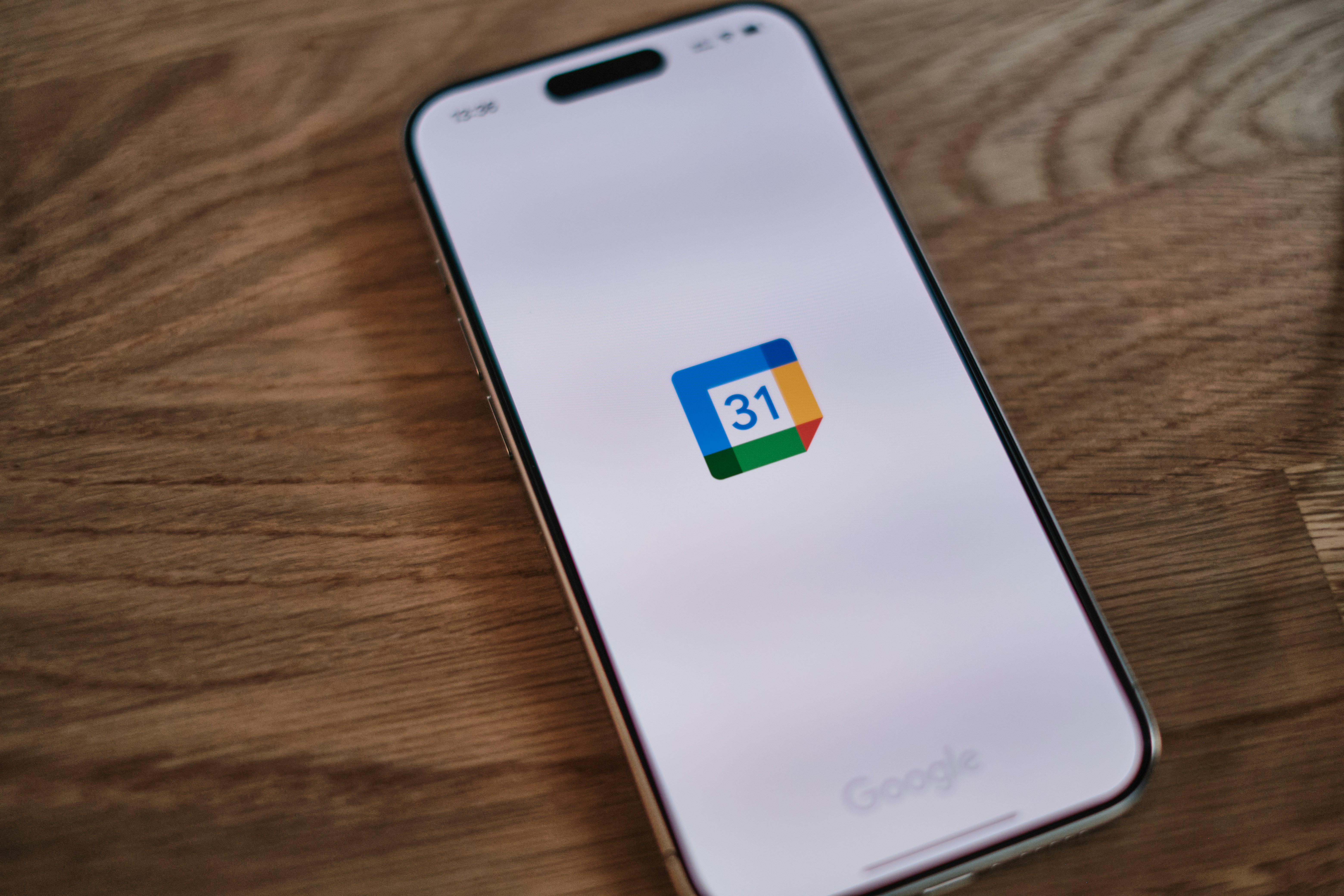
7 Must-Have Productivity Apps For Streamlining Busy Schedules
Managing a hectic schedule often feels overwhelming, but finding the right productivity apps can bring order to the chaos. The best tools allow you to organize tasks, keep track of responsibilities, and create space for deep concentration. You will explore a variety of apps tailored for different approaches to work, along with practical advice for adapting each one to your unique habits. By learning how to customize these digital helpers, you can create routines that support your goals and make each day feel less rushed. After exploring these options, you will walk away with a practical plan for achieving greater clarity and ease in your daily life.
Whether you handle tasks with lists or prefer visual boards, you’ll find apps to match. Each option on this list has unique strengths—from simple checklists to detailed project maps. Read on to learn how to choose, set up, and troubleshoot these must-have helpers so that every day feels manageable and even a bit joyful.
How to Choose the Best Productivity Apps
- Ease of use: Look for intuitive layouts that let you start planning immediately.
- Cross-device sync: Make sure your schedule updates on phone, tablet, and desktop.
- Customization options: Pick tools that adapt to your routines and color preferences.
- Collaboration features: Find apps that let you share tasks, comment, and assign responsibilities.
- Notification controls: Select apps with adjustable reminders so alerts stay helpful instead of annoying.
- Offline access: Confirm you can view and edit tasks when you lose Wi-Fi.
The 7 Best Productivity Apps You Need
- Todoist: List lovers will appreciate quick task entry, natural-language scheduling, and project labels. You can set priorities with color-coded flags and apply filters that highlight overdue or high-energy tasks. Connect it with email and calendar apps to turn messages into tasks. Use recurring due dates and habit trackers to build consistent routines.
- Trello: Board enthusiasts can drag and drop cards across customizable columns. Use checklists, attachments, and deadline badges for each card. Power-Ups add calendar views, time tracking, and voting for team input. Create templates for repeating project types—such as event planning, content creation, or weekly menus. Invite collaborators to boards for shared visibility.
- Notion: This all-in-one workspace combines notes, databases, and kanban boards. You can build custom dashboards for meal planning, goal setting, or habit logs. Templates cover budgets, reading lists, and more. Embed calendars, bookmarks, and spreadsheets to keep everything in one place. Link pages to outline multi-step projects and track progress with progress bars.
- Forest: Want to focus without scrolling social feeds? Plant a virtual tree that grows while you work. If you leave the app, the tree dies. Over time, you nurture a forest that visually represents focus sessions. Pair the timer with a real coin donation feature to support planting real trees. Adjust session lengths to match your energy levels throughout the day.
- Google Calendar: This classic calendar syncs across all Google apps and most third-party services. Create color-coded calendars for work, personal, and family events. Set reminders via email or mobile notifications. Use repeating events to block out regular self-care slots or workout sessions. Share specific calendars with friends, family, or colleagues.
- Microsoft To Do: This simple list app integrates seamlessly with Outlook and Microsoft 365. Start each day by reviewing your “My Day” list, which resets every morning. Add subtasks, notes, and file attachments. Flag emails in Outlook to turn them into tasks. Use color themes and emoji icons to personalize your lists and make them stand out.
- Clockify: Track time you spend on tasks and projects. Hit start on the timer when you begin, then stop it when you finish. Detailed reports break down where your hours go each day and week. Set hourly rates for projects to calculate earnings. Use the calendar view to spot underused or overbooked time slots at a glance.
How to Customize Your App Workflows
- Develop consistent naming rules. For example, start all routine tasks with “Daily:” so they stay grouped together in lists.
- Use color codes or labels. Assign red for urgent, yellow for due this week, and green for long-term goals. Visual cues help you focus on what’s next.
- Build templates. If you run similar projects regularly, save a checklist or board layout. Clone it each time to skip the setup step.
- Link your apps with integrations. Connect your calendar to task lists, or use automation tools to send reminders to messaging apps.
- Reserve focus periods. Block off uninterrupted slots for deep work in calendar apps. Label them “Focus” and turn off all nonessential alerts.
Managing Time Effectively with Apps
Use the Pomodoro technique by working 25 minutes then taking a five-minute break with your timer app. During breaks, stretch or refill water to reset your mind. Keep track of each session in a daily note to see your momentum.
Group similar tasks together. For example, respond to all quick emails at once instead of checking your inbox constantly. Schedule 30-minute email blocks three times a day using your calendar.
Set aside time each week to review. Dedicate 15 minutes every Friday afternoon to look over completed tasks, update upcoming deadlines, and plan for the next week. Track your progress in a habit template for ongoing reference.
Estimate how long each task will take before you start. Enter that estimate into your tracking app. Compare actual time spent to your estimate to improve your planning accuracy.
Fixing Common Productivity Problems
If you feel overwhelmed by too many apps, simplify by consolidating features. For example, switch from separate note and list apps to *Notion* to house both in one place. This makes switching between apps easier.
If reminders become background noise, change their settings. Set only two alerts per task—one ahead of time and one at the exact moment. Silence nonessential apps during work periods.
Struggling to get started? Use habit-building features. In *Todoist*, set a reward for completing daily check-ins. In *Forest*, set a small coins goal each day to earn a reward.
If app overload causes frustration, focus on mastering one or two key features first, like labels and filters. Once you’re comfortable, gradually add more advanced options.
Sync problems can disrupt your workflow. Sign out and sign back in to refresh connections. If issues persist, check for app updates or clear cache data to restore proper syncing.
If teamwork stalls, define clear roles. Use shared boards or lists, then assign each person a specific color or label. Schedule a short weekly meeting to ensure everyone stays on the same page.
Review your apps periodically. Remove or archive those that no longer fit your routine. That way, only the most helpful tools remain accessible.
Select apps that fit your habits, customize workflows, and plan your time clearly to reduce obstacles. Begin with one app, learn its features, and watch your calendar become more organized.